About the Residence
Innis College’s student residence is more than just a place to live during your time at U of T. It’s your second home, a friendly, safe, and supportive space that reflects the Innis personality — inclusive and diverse — a place to build your community in the heart of the downtown St. George campus.

Top 8 reasons to choose Innis Residence
- Our affordable apartment-style suites, featuring bedrooms surrounding a shared kitchen, living room, and in-suite bathrooms, are what make Innis Residence so popular.
- Nearly all of our residents live in a single bedroom. A limited number (3%) live in double bedrooms — ideal if you're looking for a more economical and traditional roommate experience within a suite.
- Our location is another top reason students choose Innis. We’re across the street from the College, steps away from Robarts Library, and a five-minute walk to the Toronto subway (TTC).
- Innis Residence has a maximum of 327 students, and the feel of a small, familiar community – much like the College itself. It’s a place where you’ll easily make friends, find the supports you need, and feel comfortable getting involved.
- This is a diverse place. You’ll find students from many different backgrounds, with equally different experiences and perspectives. At the same time, we share so many common goals, values, hopes, and dreams. This makes us inclusive, fun, and a vibrant place to live.
- As a resident, you’ll find guidance and support from your residence don, who’s much like a peer mentor in many ways.
- You have a say about life in Innis Residence — getting involved now can be one of your best experiences during your university years.
- Hang out in one of our lounges; chat with your don about a club or an activity you’re into; or ask the super-knowledgeable front desk staff where to eat nearby, and you’re bound to make a connection, and build a community.
Welcome to Innis Residence
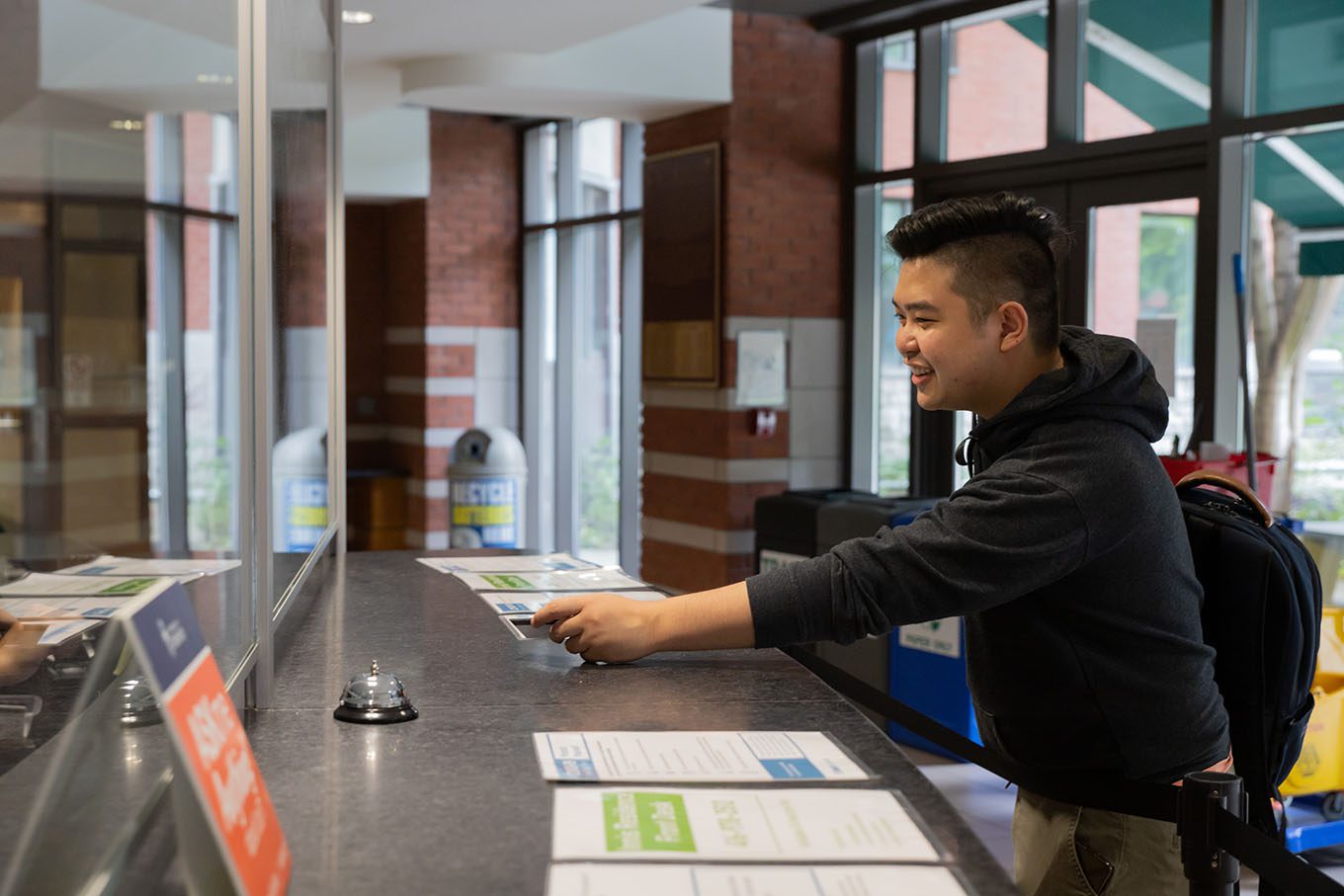
Why our front desk is the best!
The front desk is the heart and hub of Innis Residence. We’re here for you 24/7, a team of friendly, knowledgeable staff and students ready to answer questions, provide services, maintain safety and security – and even recommend a good coffee shop or two.

Is apartment-style your style?
Back in the 90s, the Innis Residence was the first apartment-style dorm on campus. That model of four or five bedrooms surrounding a shared living room, kitchen, and bathrooms, means you have a lockable bedroom – with lots of storage – as well as common living and eating areas.
Make your own meals or come together with your suitemates to host a weekend dinner. Close your door if you want private time or chill on the couch in the living room if you want company. You’ll find your balance of what works for you and your suitemates.
What about choosing suitemates?
We do our absolute best to match you with others with similar preferences, based on the information you provide on your application. If you’d like to live with a friend, be sure to let us know. As part of our gender-inclusive housing program, you can choose to live in an all-gender suite or a same-gender suite.
We also mix first-year and upper-year residents together in suites throughout the residence — as a first-year resident you can count on upper-year students for great advice and help when you need it. Find more at Suite Placements.

More info on living in Innis Residence
Wish you were here?
Taking a tour of Innis Residence is a great way to get a feel for the friendly atmosphere, the spacious suites, and the wide choice of amenities and services.
Questions about accessibility?
Please reach out to us if you would like more info, or have questions about physical accessibility at Innis Residence.
Important to know
Before you apply, please read and agree to our Occupancy Agreement and Code of Behaviour.
All the details you need to know
Once you move in, the Innis Residence Handbook is your guide to living well in your individual and shared space. Check it out for info on rights and responsibilities, safety, cleaning, maintenance issues, and more.